WordPress 5.0 brings one of the biggest updates to the WordPress platform yet, a brand new editor for creating posts and pages based on what they call “blocks”.
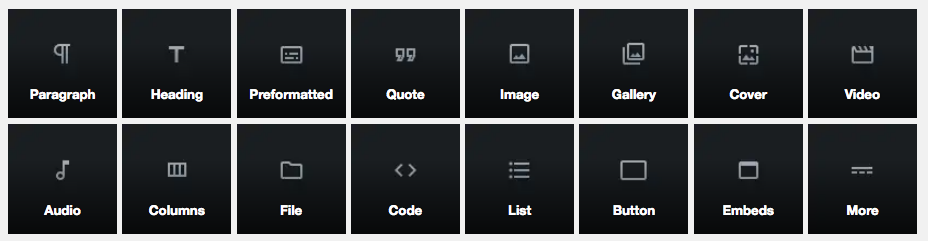
As in building blocks which is one of the best ways for people to visualize this new editor. Previously the editor was more aligned with early versions of Word processors which allowed you to change fonts, bold or italicize sections, change alignment and even add images.
But it was clunky. It wasn’t very intuitive, and it often didn’t end up looking how you wanted it after it was published. It was more of a case of What You See Is a Rough Indication Of What You Might Get versus WYSIWYG (What You See Is What You Get).
This became especially problematic with images if you strayed from left justification.
With the new editor the idea is you’ll now have much more freedom in where items go on the page and how they are displayed. You won’t be locked into simply having to deal with how it looked or contacting someone like myself to edit and/or insert code to get the results you wanted.
Or that’s the premise anyway.
So, what does it meant to you?
It should mean less frustration with laying out your post or page. It should translate to more efficient use of your time as you add new content a little more effortlessly and with less tinkering.
It should make the process of getting your content published with the look you want less of a pain and it should save you money as you shouldn’t need to call me quite as often unfortunately.
So How Does WordPress 5.0 Change Editing?
When we’re talking about how the editing is changing it brings us back to these building blocks I mentioned earlier
Now honestly, as this just released yesterday, it’s a little early to tell how much easier this will make things.
Initially creating my first new post it was actually more confusing, of course if you’re used to a specific way of doing anything and it changes it often initially feels more confusing, at least at first
With this being my second post I’ve actually become a little more comfortable and familiar with it and I’m finding it quite a bit less confusing. I’m hoping as I create more content and play with the interface more it will become even easier.
What I’ve learned so far is you can add these various blocks such as galleries, images, headings, paragraphs, lists files and even more quite quickly versus the previous method. And as I use it more it’s starting to provide more flexibility to do what I want without jumping through extra hoops.
In the next section I’ll show some quick examples.
WordPress 5.0 Building Block Examples
In an effort to show off a few of these blocks, here are several of the most common blocks, I’ll start with a list of the default blocks.
- Headings
- Paragraphs
- Lists
- Images
- Gallery
- Quote
- Audio
- File
- Cover
- and more that will be added over time
This section I’ve highlighted the background in colour to show off the ease of section colours. While this could be done on the previous version it simply wasn’t as easy.
Over the next several months we’ll likely see even more blocks brought to you via plugins. I’ve already seen some starting to appear so here is another list of blocks I know are available.
- Testimonials
- Google Maps
- Charts
- Pricing
- and the list goes on
Obviously one of the most popular blocks will be the image and gallery blocks, so here they are.

And who doesn’t like a quote every now and then? Bill
So How Do I Upgrade?
The upgrade process isn’t too hard, I just recommend you make a backup of your site before making any drastic changes like this.
If you already have a monthly service agreement with myself or your site designer it will likely be done for you over the next several weeks in the background.
As this is a brand new version, for my clients I’m slowly implementing it on their sites one at a time so I can check to make sure everything works and it doesn’t accidentally break anything already in place. I’ve already installed it on several test sites (and this one!) and it seems to be working just fine.
Once you’ve logged in and backed up your site (there are several WordPress backup Plugins you can use to complete this task), you should see the option near the top of dashboard to update.
If you haven’t done this recently it may also show a number beside the word Updates with the other plugins or add-ons that may also require updating to be fully compatible with the latest version of WordPress.
Like this.
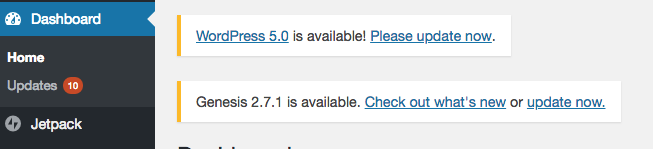
Again, before you do any of the updates, make sure you do a backup of your database as this will allow you to recover it if anything does go badly.
Once your backup is done you’ll want to update the version of WordPress first, then any Themes that require an update and finally plugins.
In the image above you can see the option to update WordPress is available as a link, so you can click directly on it to get started. If you don’t see it, then click on the Dashboard option on the left side and Updates should appear with the number beside it as above.
Clicking on Updates will take you to the Update screen allowing you to first update WordPress, then you can update any themes, and finally the plugins.
If all of the above information is confusing, doesn’t make any sense or simply scares you, for a fee (Sorry I can’t do everything for free!) I can backup your system, complete any required updates and ensure everything is working for you.
Just visit this page and choose the Refresh Website Option,
Services
When you’ve upgraded WordPress to 5.0, it should take you to a screen like this where you can learn a little bit more by scrolling down.
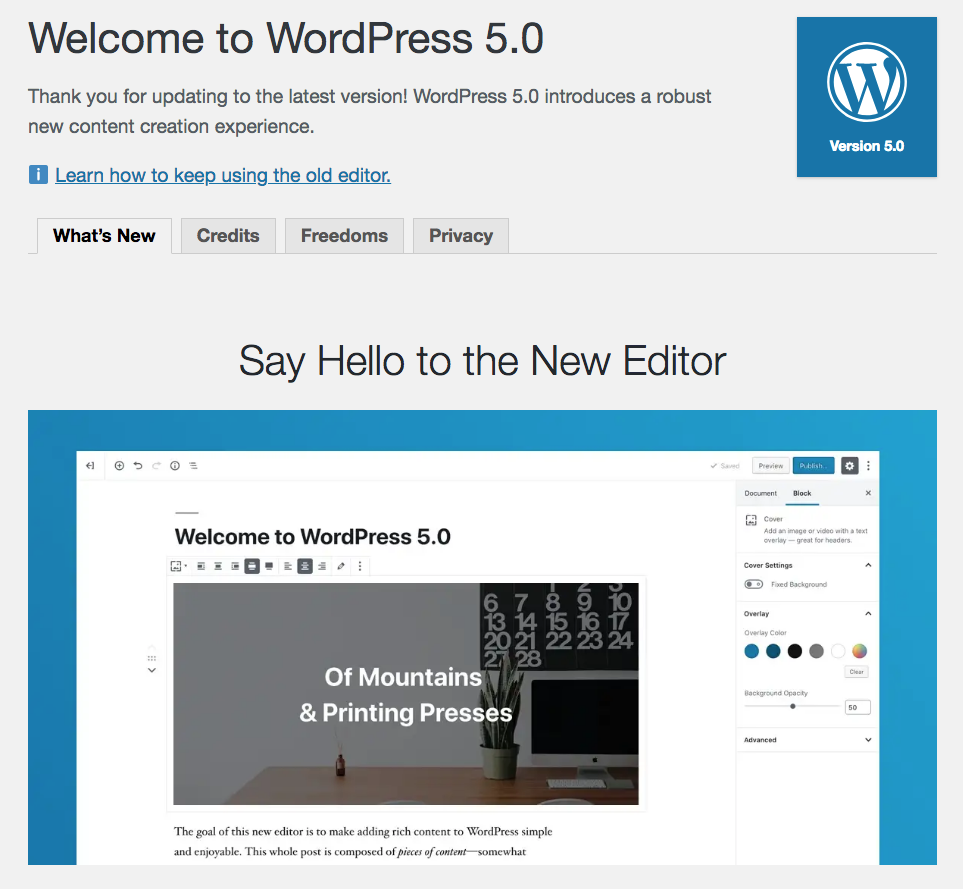
WordPress 5.0 is going to be a big change and I think it will help a lot of businesses get over the hurdle of updating their own site and expanding their online presence.
If you’d like more information about WordPress 5.0, have questions about upgrading your website to WordPress 5.0 or want to learn more about increasing your online web presence visit my Services Page, or leave a comment below!
If you found this helpful I’d really appreciate you taking a minute to leave me some feedback below as well!


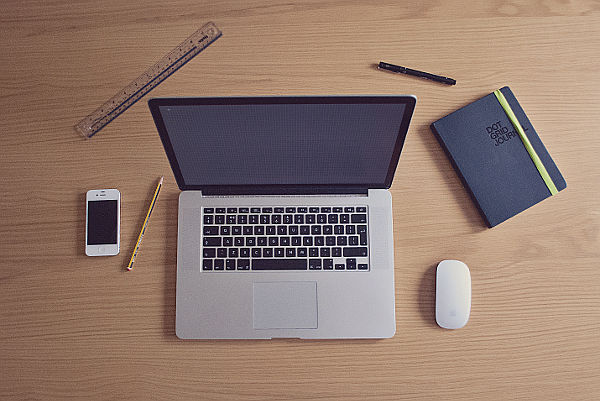
Thank you for providing this information Bill!